awk introduction
This chapter will give an overview of awk syntax and some examples to show what kind of problems you could solve using awk. These features will be covered in depth in later, but you shouldn't skip this chapter.
Filtering
awk provides filtering capabilities like those supported by the grep and sed commands. As a programming language, there are additional nifty features as well. Similar to many command line utilities, awk can accept input from both stdin and files.
# sample stdin data
$ printf 'gate\napple\nwhat\nkite\n'
gate
apple
what
kite
# same as: grep 'at' and sed -n '/at/p'
# filter lines containing 'at'
$ printf 'gate\napple\nwhat\nkite\n' | awk '/at/'
gate
what
# same as: grep -v 'e' and sed -n '/e/!p'
# filter lines NOT containing 'e'
$ printf 'gate\napple\nwhat\nkite\n' | awk '!/e/'
what
By default, awk automatically loops over the input content line by line. You can then use programming instructions to process those lines. As awk is often used from the command line, many shortcuts are available to reduce the amount of typing needed.
In the above examples, a regular expression (defined by the pattern between a pair of forward slashes) has been used to filter the input. Regular expressions (regexp) will be covered in detail in the next chapter. String values without any special regexp characters are used in this chapter. The full syntax is string ~ /regexp/ to check if the given string matches the regexp and string !~ /regexp/ to invert the condition. When the string isn't specified, the test is performed against a special variable $0, which has the contents of the input line. The correct term would be input record, but that's a discussion for a later chapter.
Also, in the above examples, only the filtering condition was given. By default, when the condition evaluates to true, the contents of $0 is printed. Thus:
awk '/regexp/'is a shortcut forawk '$0 ~ /regexp/{print $0}'awk '!/regexp/'is a shortcut forawk '$0 !~ /regexp/{print $0}'
# same as: awk '/at/'
$ printf 'gate\napple\nwhat\nkite\n' | awk '$0 ~ /at/{print $0}'
gate
what
# same as: awk '!/e/'
$ printf 'gate\napple\nwhat\nkite\n' | awk '$0 !~ /e/{print $0}'
what
In the above examples, {} is used to specify a block of code to be executed when the condition that precedes the block evaluates to true. One or more statements can be given separated by the ; character. You'll see such examples and learn more about awk syntax later.
Idiomatic use of 1
In a conditional expression, non-zero numeric values and non-empty string values are evaluated as true. Idiomatically, 1 is used to denote a true condition in one-liners as a shortcut to print the contents of $0.
# same as: printf 'gate\napple\nwhat\nkite\n' | cat
# same as: awk '{print $0}'
$ printf 'gate\napple\nwhat\nkite\n' | awk '1'
gate
apple
what
kite
Substitution
awk has three functions to cover search and replace requirements. Two of them are shown below. The sub function replaces only the first match, whereas the gsub function replaces all the matching occurrences. By default, these functions operate on $0 when the input string isn't provided. Both sub and gsub modifies the input source on successful substitution.
# for each input line, change only the first ':' to '-'
# same as: sed 's/:/-/'
$ printf '1:2:3:4\na:b:c:d\n' | awk '{sub(/:/, "-")} 1'
1-2:3:4
a-b:c:d
# for each input line, change all ':' to '-'
# same as: sed 's/:/-/g'
$ printf '1:2:3:4\na:b:c:d\n' | awk '{gsub(/:/, "-")} 1'
1-2-3-4
a-b-c-d
The first argument to the sub and gsub functions is the regexp to be matched against the input content. The second argument is the replacement string. String literals are specified within double quotes. In the above examples, sub and gsub are used inside a block as they aren't intended to be used as a conditional expression. The 1 after the block is treated as a conditional expression as it is used outside a block. You can also use the variations presented below to get the same results:
awk '{sub(/:/, "-")} 1'is same asawk '{sub(/:/, "-"); print $0}'- You can also just use
printinstead ofprint $0as$0is the default string
You might wonder why to use or learn
grepandsedwhen you can achieve the same results withawk. It depends on the problem you are trying to solve. A simple line filtering will be faster withgrepcompared tosedorawkbecausegrepis optimized for such cases. Similarly,sedwill be faster thanawkfor substitution cases. Also, not all features easily translate among these tools. For example,grep -orequires lot more steps to code withsedorawk. Onlygrepoffers recursive search. And so on. See also unix.stackexchange: When to use grep, sed, awk, perl, etc.
Field processing
As mentioned before, awk is primarily used for field based processing. Consider the sample input file shown below with fields separated by a single space character.
The example_files directory has all the files used in the examples.
$ cat table.txt
brown bread mat hair 42
blue cake mug shirt -7
yellow banana window shoes 3.14
Here are some examples that are based on a specific field rather than the entire line. By default, awk splits the input line based on spaces and the field contents can be accessed using $N where N is the field number required. A special variable NF is updated with the total number of fields for each input line. There are many more details and nuances to cover regarding the default field splitting, but for now this is enough to proceed.
# print the second field of each input line
$ awk '{print $2}' table.txt
bread
cake
banana
# print lines only if the last field is a negative number
# recall that the default action is to print the contents of $0
$ awk '$NF<0' table.txt
blue cake mug shirt -7
# change 'b' to 'B' only for the first field
$ awk '{gsub(/b/, "B", $1)} 1' table.txt
Brown bread mat hair 42
Blue cake mug shirt -7
yellow banana window shoes 3.14
awk one-liner structure
The examples in the previous sections have used a few different ways to construct a typical awk one-liner. If you haven't yet grasped the syntax, this generic structure might help:
awk 'cond1{action1} cond2{action2} ... condN{actionN}'
When a condition isn't provided, the action is always executed. Within a block, you can provide multiple statements separated by the semicolon character. If an action isn't provided, then by default, contents of $0 variable is printed if the condition evaluates to true. When action isn't present, you can use a semicolon to terminate a condition and start another condX{actionX} snippet.
Note that multiple blocks are just a syntactical sugar. It helps to avoid explicit use of if control structure for most one-liners. The below snippet shows the same code with and without if structure.
$ awk '{
if($NF < 0){
print $0
}
}' table.txt
blue cake mug shirt -7
$ awk '$NF<0' table.txt
blue cake mug shirt -7
You can use a BEGIN{} block when you need to execute something before the input is read and an END{} block to execute something after all of the input has been processed.
$ seq 2 | awk 'BEGIN{print "---"} 1; END{print "%%%"}'
---
1
2
%%%
There are some more types of blocks that can be used, you'll see them in coming chapters. See gawk manual: Operators for details about operators and gawk manual: Truth Values and Conditions for conditional expressions.
Strings and Numbers
Some examples so far have already used string and numeric literals. As mentioned earlier, awk tries to provide a concise way to construct a solution from the command line. The data type of a value is determined based on the syntax used. String literals are represented inside double quotes. Numbers can be integers or floating-point. Scientific notation is allowed as well. See gawk manual: Constant Expressions for more details.
# BEGIN{} is also useful to write an awk program without any external input
$ awk 'BEGIN{print "hi"}'
hi
$ awk 'BEGIN{print 42}'
42
$ awk 'BEGIN{print 3.14}'
3.14
$ awk 'BEGIN{print 34.23e4}'
342300
You can also save these literals in variables for later use. Some variables are predefined, NF for example.
$ awk 'BEGIN{a=5; b=2.5; print a+b}'
7.5
# strings placed next to each other are concatenated
$ awk 'BEGIN{s1="con"; s2="cat"; print s1 s2}'
concat
If an uninitialized variable is used, it will act as an empty string in string context and 0 in numeric context. You can force a string to behave as a number by simply using it in an expression with numeric values. You can also use unary + or - operators. If the string doesn't start with a valid number (ignoring any starting whitespaces), it will be treated as 0. Similarly, concatenating a string to a number will automatically change the number to a string. See gawk manual: How awk Converts Between Strings and Numbers for more details.
# same as: awk 'BEGIN{sum=0} {sum += $NF} END{print sum}'
$ awk '{sum += $NF} END{print sum}' table.txt
38.14
$ awk 'BEGIN{n1="5.0"; n2=5; if(n1==n2) print "equal"}'
$ awk 'BEGIN{n1="5.0"; n2=5; if(+n1==n2) print "equal"}'
equal
$ awk 'BEGIN{n1="5.0"; n2=5; if(n1==n2".0") print "equal"}'
equal
$ awk 'BEGIN{print 5 + "abc 2 xyz"}'
5
$ awk 'BEGIN{print 5 + " \t 2 xyz"}'
7
Arrays
Arrays in awk are associative, meaning they are key-value pairs. The keys can be numbers or strings, but numbers get converted to strings internally. They can be multi-dimensional as well. There will be plenty of array examples in later chapters in relevant context. See gawk manual: Arrays for complete details and gotchas.
# assigning an array and accessing an element based on string keys
$ awk 'BEGIN{student["id"] = 101; student["name"] = "Joe";
print student["name"]}'
Joe
# checking if a key exists
$ awk 'BEGIN{student["id"] = 101; student["name"] = "Joe";
if("id" in student) print "Key found"}'
Key found
Summary
In my early days of getting used to the Linux command line, I was intimidated by sed and awk examples and didn't even try to learn them. Hopefully, this gentler introduction works for you and the various syntactical magic has been explained adequately. Try to experiment with the given examples, for example change field numbers to something other than the number used. Be curious, like what happens if a field number is negative or a floating-point number. Read the manual. Practice a lot. And so on.
The next chapter is dedicated solely for regular expressions. The features introduced in this chapter would be used in the examples, so make sure you are comfortable with awk syntax before proceeding. Solving the exercises to follow will help test your understanding.
Interactive exercises
I wrote a TUI app to help you solve some of the exercises from this book interactively. See AwkExercises repo for installation steps and app_guide.md for instructions on using this app.
Here's a sample screenshot:
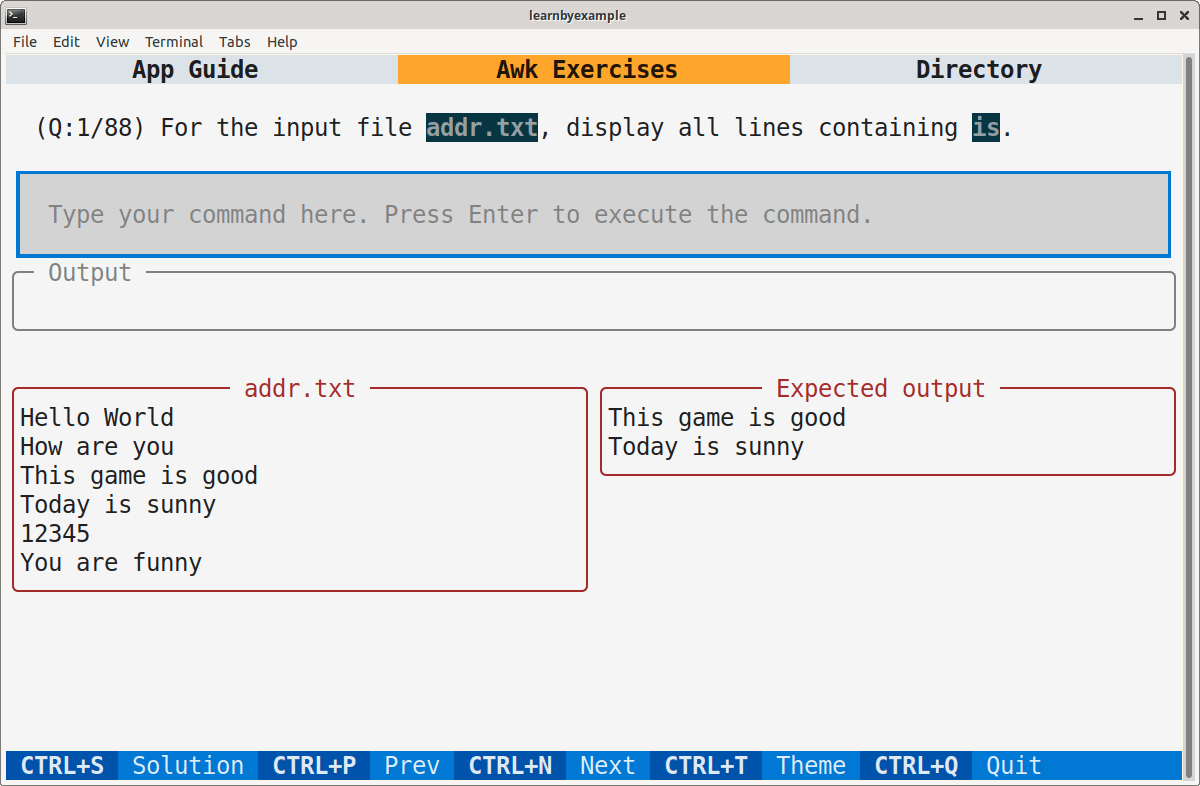
Exercises
All the exercises are also collated together in one place at Exercises.md. For solutions, see Exercise_solutions.md.
The exercises directory has all the files used in this section.
1) For the input file addr.txt, display all lines containing is.
$ cat addr.txt
Hello World
How are you
This game is good
Today is sunny
12345
You are funny
$ awk ##### add your solution here
This game is good
Today is sunny
2) For the input file addr.txt, display the first field of lines not containing y. Consider space as the field separator for this file.
$ awk ##### add your solution here
Hello
This
12345
3) For the input file addr.txt, display all lines containing no more than 2 fields.
$ awk ##### add your solution here
Hello World
12345
4) For the input file addr.txt, display all lines containing is in the second field.
$ awk ##### add your solution here
Today is sunny
5) For each line of the input file addr.txt, replace the first occurrence of o with 0.
$ awk ##### add your solution here
Hell0 World
H0w are you
This game is g0od
T0day is sunny
12345
Y0u are funny
6) For the input file table.txt, calculate and display the product of numbers in the last field of each line. Consider space as the field separator for this file.
$ cat table.txt
brown bread mat hair 42
blue cake mug shirt -7
yellow banana window shoes 3.14
$ awk ##### add your solution here
-923.16
7) Append . to all the input lines for the given stdin data.
$ printf 'last\nappend\nstop\ntail\n' | awk ##### add your solution here
last.
append.
stop.
tail.
8) Replace all occurrences of 0xA0 with 0x50 and 0xFF with 0x7F for the given input file.
$ cat hex.txt
start address: 0xA0, func1 address: 0xA0
end address: 0xFF, func2 address: 0xB0
$ awk ##### add your solution here
start address: 0x50, func1 address: 0x50
end address: 0x7F, func2 address: 0xB0