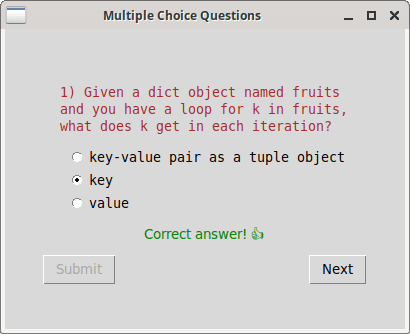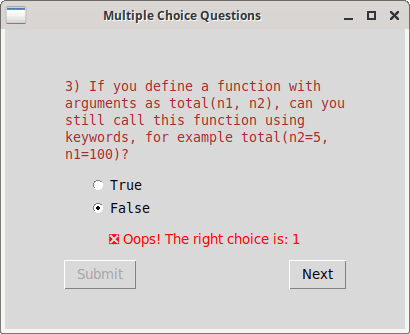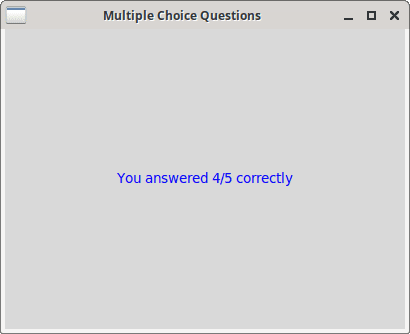MCQ GUI
In this section, you'll implement a GUI for evaluating multiple choice questions. This will reuse some of the code already presented previously. The main change from the input() function implementation is that the user can select and change their choice as many times as they want. The answer would be recorded only when a button is clicked. Another difference is that the questions are asked one at a time — easier to implement here since you have total control over the display screen.
Code and explanations
Here's one possible implementation:
# mcq_gui.py
import tkinter as tk
import random
class Root(tk.Tk):
def __init__(self, question_blocks):
super().__init__()
self.question_blocks = question_blocks
self.q_total = len(self.question_blocks)
self.q_count = 1
self.a_count = 0
self.title('Multiple Choice Questions')
self.geometry('400x300')
self.create_frame()
def create_frame(self):
self.frame = tk.Frame()
self.frame.pack(expand=True)
self.l_ask = tk.Label(self.frame, wraplength=300, justify='left',
fg='brown', pady=10, font='TkFixedFont')
self.l_ask.pack()
self.create_radio()
self.l_info = tk.Label(self.frame, pady=10)
self.l_info.pack()
self.b_submit = tk.Button(self.frame, text='Submit',
state='disabled', command=self.submit)
self.b_submit.pack(side=tk.LEFT)
self.submit_clicked = False
self.b_next = tk.Button(self.frame, text='Next',
state='disabled', command=self.next)
self.b_next.pack(side=tk.RIGHT)
def create_radio(self):
self.radio_choice = tk.IntVar()
self.radio_choice.set(0)
question, *choices = self.question_blocks[self.q_count-1].split('\n')
random.shuffle(choices)
self.l_ask['text'] = f'{self.q_count}) {question[question.find(" ")+1:]}'
for idx, self.choice in enumerate(choices, 1):
if self.choice.startswith('--> '):
self.choice = self.choice[4:]
self.answer = idx
self.choice = self.choice[self.choice.find(" ")+1:]
tk.Radiobutton(self.frame, text=self.choice, font='TkFixedFont',
padx=20, variable=self.radio_choice, value=idx,
command=self.radio).pack(anchor=tk.W)
def radio(self):
if not self.submit_clicked:
self.b_submit['state'] = 'normal'
def submit(self):
self.submit_clicked = True
usr_ip = self.radio_choice.get()
if usr_ip == self.answer:
self.a_count += 1
self.l_info['fg'] = 'green'
self.l_info['text'] = 'Correct answer! \U0001F44D'
else:
self.l_info['fg'] = 'red'
self.l_info['text'] = ('\u274E Oops! '
f'The right choice is: {self.answer}')
self.b_submit['state'] = 'disabled'
self.b_next['state'] = 'normal'
def next(self):
self.frame.destroy()
self.q_count += 1
if self.q_count <= self.q_total:
self.create_frame()
else:
self.frame = tk.Frame()
self.frame.pack(expand=True)
report = f'You answered {self.a_count}/{self.q_total} correctly'
self.l_report = tk.Label(self.frame, fg='blue', text=report)
self.l_report.pack()
if __name__ == '__main__':
ip_file = 'question_and_answers.txt'
question_blocks = open(ip_file).read().rstrip().split('\n\n')
random.shuffle(question_blocks)
root = Root(question_blocks)
root.mainloop()
Most of the widget creation and code logic should be familiar to you from the previous sections. Here are some details specific to this program:
wraplengthis used to force a long question into multiple lines.TkFixedFont(monospace) is used because there are code snippets in some of the questions and answers.- The
SubmitandNextbuttons are initially in thestate='disabled'option. After the user selects one of the choices, the state is changed tonormalfor theSubmitbutton. - To prevent the user from submitting an answer multiple times, a flag is used.
- Once an answer is submitted, the state is changed to
normalfor theNextbutton. - When the
Nextbutton is clicked, the current frame is destroyed. If there are pending questions, they are displayed and the process repeats. Else, a final frame shows the report card.
Screenshots
Here are some screenshots: